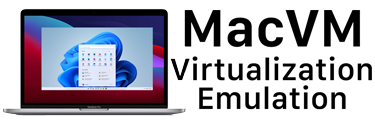![]()
Parallels Desktop Build 3036 has been released and this is a huge release. You can now boot from the Boot Camp partition directly into Parallels Desktop for Mac, read and write to Boot Camp partitions (i.e. using it as an additional Hard Drive), auto-resize/adjusting Windows screen resolutions, Parallels Transporter beta bundled (more on that later), drag and drop between Mac OS X and Windows, graphics improvements (performance wise), a “Virtual Machine Catalogue” that makes it easier to manage your VMs, plus many more.
Release Notes:
* New Look and Feel and Improved Usability. Completely redesigned windows and dialogues to make them even easier and smooth. Too many changes to describe – just check them out yourselves
* Virtual Machines Catalogue. A very useful feature for those having more than one VM – now all of them are available through centralized VM catalogue which appears on each Parallels Desktop for Mac instance start in case you have more than one VM
* One-click Virtual Machine Aliases:
* Automatically created by OS installation assistant or by drag-and-drop from title bar pressing Command-Option keys combination
* Clicking on Alias automatically starts the Virtual Machine
* Shutting down the VM automatically closes Parallels Desktop for Mac application
* Resizable Main Window. Resize Parallels Desktop for Mac main window as you do with any other Mac application
* Auto-Adjusting Screen Resolution. Your Windows auto-adjusts the screen resolution to the actual Main Window size.
* Drag and Drop files and folders between Windows and Mac. A long awaited feature that lets you seamlessly drag and drop files and folders from Windows to Mac OS X and vice versa.
* Read/Write BootCamp partition. Since this build, an Apple Boot Camp partition with Windows XP installed could be used as a virtual HDD for Parallels Desktop for Mac.
* Boot from BootCamp partition. Another long awaited feature that lets you boot your Windows XP residing on Boot Camp partition directly in Parallels Desktop for Mac.
IMPRORTANT! You need to boot in your Windows XP natively through Boot Camp and install Parallels Tools for Boot Camp package in it before your first boot in Parallels Desktop for Mac.
NOTE! It is not possible to suspend Virtual Machine connected to Boot Camp for integrity reasons.
* Parallels Transporter Beta bundled. Migrate your Windows PC, VMware or Virtual PC VMs to Parallels virtual machines. Please visit Parallels Transporter forum for details.
* Coherency. Shows Windows applications as if they were Mac ones. Try it and enjoy best of both worlds truly at the same time. No more switching between Windows to Mac OS.
* Improved graphic performance. Up to 50% on different applications.
* Connect/disconnect USB devices schema improved. No more “wait 5-10 seconds†message on USB device connecting to Parallels Desktop for Mac.
* Up to 5 Virtual NICs. Now Virtual Machine can have up to five virtual network interfaces.
* Enhanced Connection Sharing Mode. Run Cisco VPN and many other complicated networking applications in conjunction with Connection Sharing Mode.
* Switch between networking modes on-the-fly. Switch networking modes while the virtual machine is running.
* Transparent mapping of Command-AZXCV key combinations. Now you can also use Mac copy/paste key combinations in Windows.
* Power On/Power Off/Suspend/Resume/Pause animation. Just try and see. We’re very interested in your feedback about the feature.
* Shared folders configuration on-the-fly. Add/remove/configure shared folders on-the-fly via menu or Status Bar icon without the need to stop your Virtual Machine.
* Drag and Drop CD/FDD images and folders to the Parallels Desktop statusbar. Just drag and drop CD or floppy image you want to connect or Mac folder you want to share onto a respective statusbar icon.
* And dozens of other not that evident enhancements.